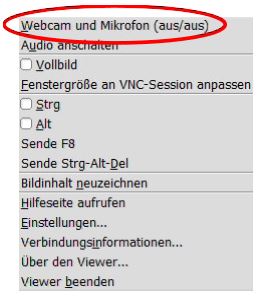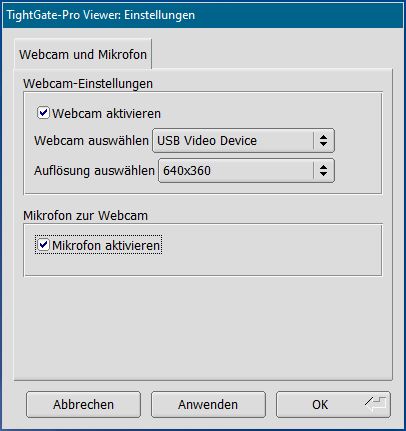Participation in video conferences
TightGate-Pro offers the option of using a microphone and camera connected to the internal workstation, e.g. to take part in web conferences. To take part in such web conferences, at least one browser is required so that you can follow the presentations (e.g. desktop sharing of the moderator) and the audio transmission of the conversation.
If you want to be active yourself, i.e. be seen and/or heard, the appropriate hardware must be available and connected at the internal workstation: a microphone and/or webcam must be available and activated at TightGate-Viewer.
Both the correct selection of the desired devices and their functionality should be checked at the internal workstation. This can be checked in the Windows settings:
- Sound settings
- Camera
Hinweis
The local devices are always deactivated every time you start TightGate-Viewer. This means that even if you forget to disconnect the local microphone or webcam after a web conference, they will be deactivated at the latest when you exit TightGate-Viewer.
Using the camera and microphone
If you would like to take part in a web-based video conference, you should activate the webcam and microphone in advance as described in the next steps.
- Open the TightGate-Viewer.
- Open the settings menu by pressing the F8 function key
- The following menu appears:
- Activate the submenu for switching on the local webcam and the local microphone via the Webcam and Microphone menu item. A new window opens:
- Select the webcam and microphone in the selection menu using the selection box.
- There is a selection menu for the local webcams in which all locally available webcams are displayed.
- For the microphone, you only have the option of using the standard microphone defined under Windows.
- Once you have made your selection, this is confirmed with OK to confirm.
- After completing the web conference
- Deactivate the microphone and webcam again via the F8 function menu or
- Exit the TightGate-Viewer.