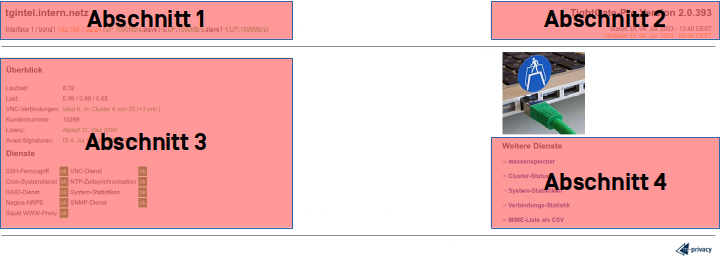The status page of TightGate-Pro
TightGate-Pro has an internal status page that can be called up via the browser of a logged-in VNC user. It provides basic information about the running system and the most important system services without the need to call up the administration menus. The system statuses are signalled by displaying values and an eye-catching red/green marking.
The status page can be called up in the browser using http://localhost in the browser.
Access to the status page is usually provided with access protection. The access data is as follows:
User name: status
Password: As per password slip or Password set by the administration
Caution
If no password is assigned, the status page can be viewed by any logged-in VNC user via the browser!
The status page also provides information about the correct functioning of the server-side virus scanner, if one is installed. In this case, the update time of the malware definition files (virus signatures) is also displayed. If the signatures are older than three days, the status display changes to red. In this case, there could be a configuration error or the update server in question is not available.
Note
No changes can be made to the displayed parameters on the status page. The values are only used to provide information on basic operating statuses. The administration menus and the various administration roles are used to administer the system. For detailed monitoring of the system operation, a Monitoring is recommended, especially as numerous system-specific sensors and checkpoints are available for TightGate-Pro in addition to the regular Nagios system monitoring functions.
Structure of the status page
The status page of TightGate-Pro is divided into four sections, which are structured as follows:
Section 1
The DNS name of TightGate-Pro is displayed in the first section. This is followed by the defined network interfaces with the respective IP, netmask and the transmission speed in brackets.
Section 2
The second section shows the version number of TightGate-Pro. This should be included in any support enquiries. Information on the status and update is also provided below the version. The line Status line indicates when the status page was last updated. It is updated automatically every two minutes. The line Updates line indicates the last time the TightGate-Pro system searched for available updates on the Internet.
Section 3
Section 3 begins with an overview of various TightGate-Pro specific data. The runtime and licence type for TightGate-Pro and the virus scanner are displayed, as well as the current load and the number of currently active connections.
The overview is followed by an overview of running services on TightGate-Pro. The overview shows all services that have been configured as administrator config have been activated. If a service is activated as config is deactivated, it is not displayed. Normally, all services should have a green ok should be displayed. If individual services are marked with a red -o- there is an error for the service.
Section 4
This section can be used to display additional services from TightGate-Pro. The following services are available
| Service | Description |
|---|---|
| Mass storage | This menu item provides an overview of the hard disk utilisation of TightGate-Pro. It shows how much of the individual partitions of TightGate-Pro are already occupied and what temperature was measured for the installed hard disk(s). |
| Cluster status (optional) | The Cluster status menu item is only displayed for TightGate-Pro systems that are part of a cluster and also work as load balancers within the cluster. The menu item provides an overview of all TightGate Pro systems in the cluster with their respective status in terms of availability, degree of utilization and planned backup and update times. |
| System statistics | The system statistics provide time-based analyses of TightGate-Pro for memory, temperature, load, etc. The statistics provide an overview of the last hour, the last day, the last week and the last month. |
| Connection statistics | Statistics on TightGate-Viewers connections to TightGate-Pro over the last day, week and month can be displayed here. |
| MIME list as CSV | This menu item can be used to download a list of all MIME types available in TightGate-Pro as a CSV file. |