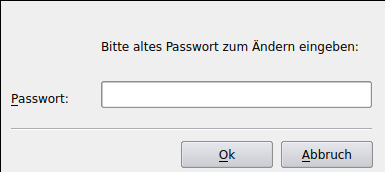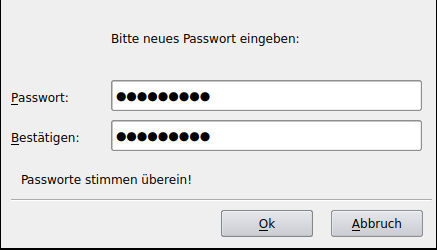Change user password
If you want to actively change your password or if the system prompts you to do so, select Change Password from the menu or follow the dialog displayed by the system on the screen.
You can find the entry by clicking on the icon of the start bar or via the menu item of the start menu Settings > Change Password.
The following input window appears:
Enter your current password. Confirm the input with OK. The following input mask appears, prompting you to enter a new password:
Please refer to the password parameters listed in the next section when selecting your new password. Confirm the entry of your new password by pressing OK. This will activate the new password.
Password parameters
When selecting passwords, there are some special features to consider, some of which depend on the configuration of the particular system. In particular, consider:
- The password must have a minimum length of 8 characters. Passwords that are too short will not be accepted by the system.
- The password is case sensitive. The space is also counted as one character.
- The password must not be too simple. Passwords that are too simple will be rejected by the system.
Login error
If an error occurs during logon to TightGate-Pro regarding mismatched hostnames ("hostname mismatch") or unknown certificate issuers ("certificate issuer unknown"), the system administration must be notified. If in doubt, use the "No" button until the cause of the error is clarified.