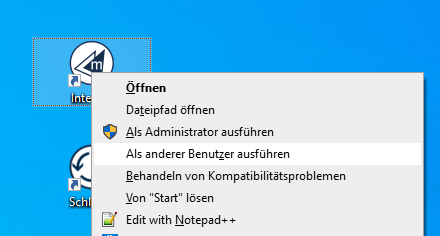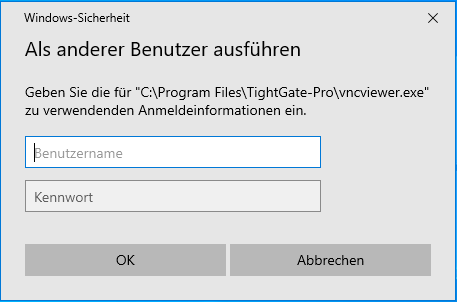Run the TightGate-Viewer as another user (Windows 10)
If you want to run the TightGate-Viewer or the TightGate-Schleuse with a different user ID, you have the option of logging in with a different user ID. Windows offers the function Run as another user. This allows a user to run the TightGate-Viewer or the TightGate-Schleuse with a different Windows ID than the one currently logged in. Run as another user only affects the call of the next session of the TightGate-Viewer or the TightGate-Schleuse.
The following describes how the TightGate-Viewer or the TightGate-Schleuse can be run under a different Windows ID.
If you click on the icon Internet (TightGate-Viewer) or Schleuse (TightGate-Schleuse) with a Shift key + right click the hidden context menu in which you can select the entry Run as other user entry.
Now enter the user name and password of the other Windows account with which the file is to be executed and then click on Ok.
If you want to log in for a domain user, enter the user name according to the following scheme.
UserName@DomainName DomainName\UserName
Note
Via the function Run as another user function is used to start the TightGate-Viewer or the TightGate-Schleuse with the authorisation of another Windows profile. It is not possible to enter the access data for an TightGate-Pro user directly using this function.