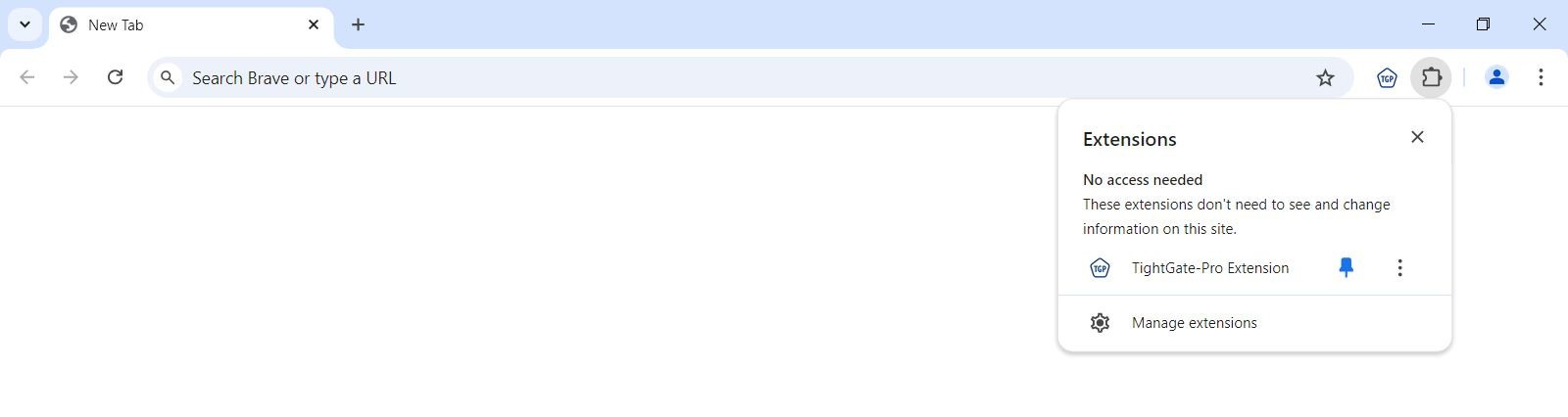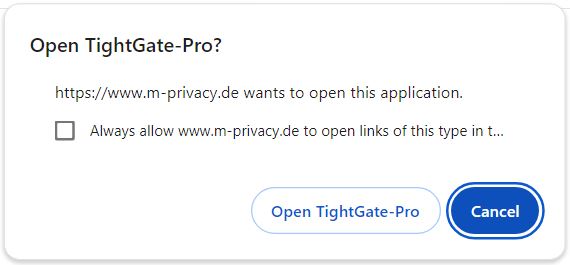Inhaltsverzeichnis
Use of the "TightGate-Pro Extension" for Chrome
These instructions describe step by step how the TightGate-Pro extension is installed, set up and used effectively. The extension was developed as a supplement to the ReCoB system TightGate-Pro to transfer links that link to the free Internet directly to the TightGate-Viewer.
Prerequisite
For the TightGate-Pro extension works, it is necessary that the software TightGate-Viewer version 4.3.9 or higher is installed and configured.
The software TightGate-Viewer can be downloaded here for free: https://www.m-privacy.de/download-center/
The installation and configuration of the TightGate-Viewer is described here: https://help.m-privacy.de/doku.php/tightgate-pro:client:windows-vnc
Installation of the TightGate-Pro extension
The TightGate-Pro extension is installed in the following steps:
- Open the Chrome Web Store in the Chrome browser via: https://chrome.google.com/webstore
- Enter the term TightGate-Pro extension in the search field of the Chrome Web Store and select the TightGate-Pro extension in the search results.
- Click on the button Add to Chrome and confirm the installation by clicking Add extension.
Setting up the extension
After the extension has been installed, the TightGate-Pro extension appears in the Chrome toolbar under Extensions. The extension is active immediately after installation and requires no further configuration.
Tip The TightGate-Pro extension extension can also be pinned in the toolbar. To do this, click on the icon for extensions and select Pin right of the extension. If the TightGate-Pro extension is pinned to the toolbar, it can be switched on/off at any time by clicking on the application icon.
Using the TightGate-Pro extension
Using the TightGate-Pro extension is very simple. Once everything is set up and configured correctly, simply enter an Internet URL in the address bar of the Chrome browser and send it.
- Confirm the entry by clicking on the button Open TightGate-Pro.
- The link is now transferred to TightGate-Pro. If the TightGate-Viewer is already running in the background, it is brought to the foreground and the link is opened there in a new tab. If the TightGate-Viewer is not yet running, it is started automatically and the link is opened there.
Uninstalling the extension
Uninstalling the TightGate-Pro extension is done in the following steps:
- Click on the three-dot menu in the top right corner of Chrome.
- Go to Extensions > Manage Extensions.
- Select the TightGate-Pro extension and click on the Remove button.
Troubleshooting
If the message window for opening links in TightGate-Pro does not open, check the following:
- Is TightGate-Viewer installed? –> Solution: If TightGate-Viewer is not installed, the TightGate-Pro extension displays the following error page after installation:
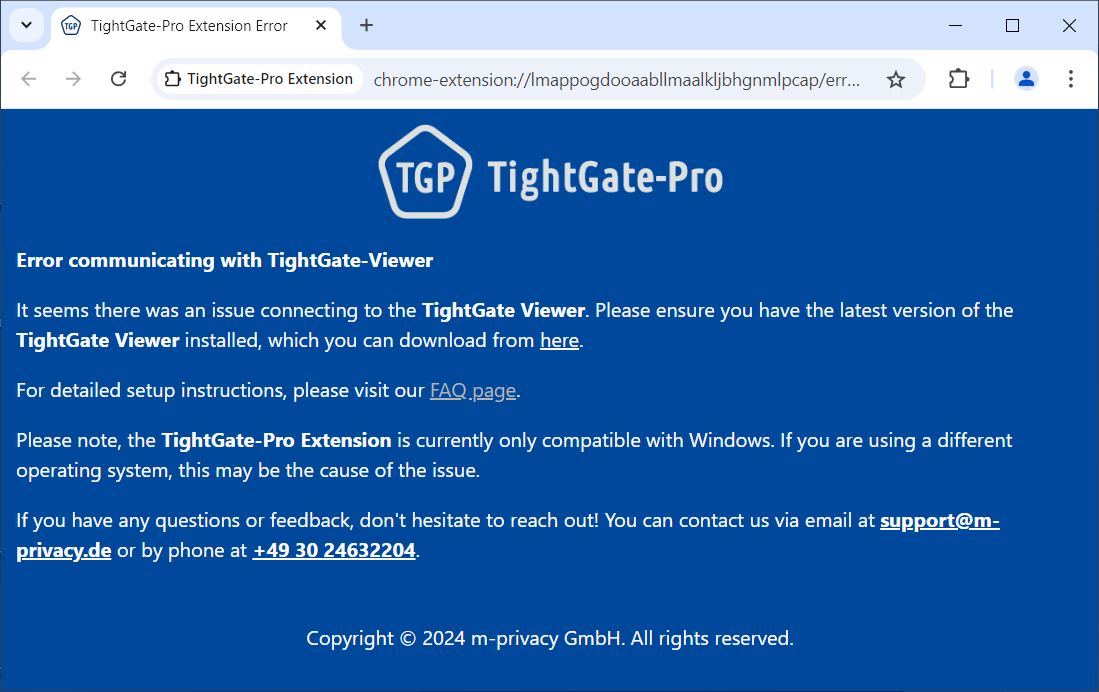
The TightGate-Viewer can be installed and configured as be installed and configured as described here. - Is the TightGate-Pro extension active? –> See Setting up the extension.
- Is the link entered as internal in the URL_Whitelist.txt? –> See Instructions for configuring the whitelist.