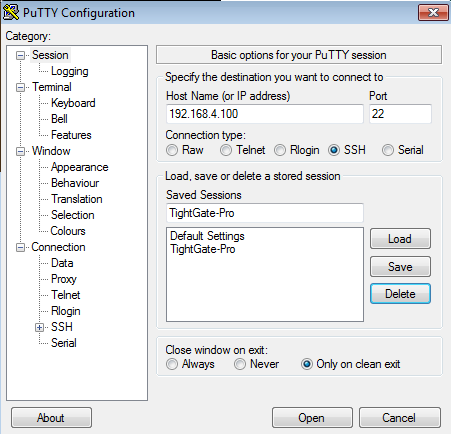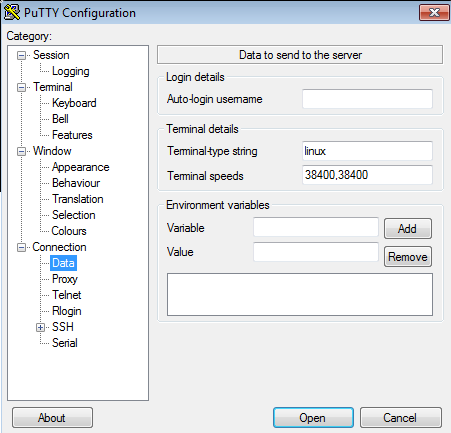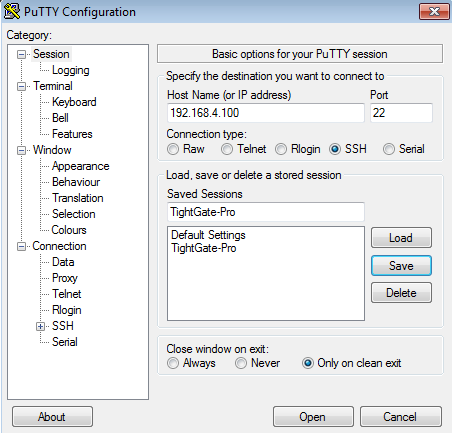Setting the display of the administration interface of TightGate-Pro in Putty
To ensure that the administration interface of TightGate-Pro is displayed correctly under Putty in the Windows operating system, the display should be customised in Putty.
Note: If you create a session for TightGate-Pro, the settings are not applied globally to all other connections.
How to set the correct settings for Putty:
- Open Putty.
Create a new session "TightGate-Pro" and enter the correct IP address for the connection to the desired TightGate-Pro.
- Switch to the menu item Translations menu item under the Window.
Select the code page UTF-8 and now switch to the menu item Data menu item under the Connection.
Please change the entry in the Terminal-type string from xterm to linux.
Then go back to the main menu item session and save the settings using the Save-button.
Your settings are now saved.
The next time you open the session you have created, the new settings will be active and the administration interface of TightGate-Pro will be displayed correctly.